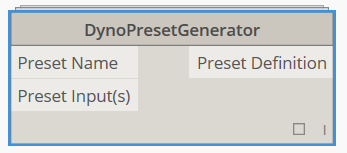In large models, Revit can be agonisingly slow to regenerate when trying to draw a new Section View (it is usually trying to detect the required view depth). This node was created to quickly make section views by selecting Line elements in Revit. Here’s how to use it:
1. Open a Plan where you can see Revit Lines
2. Open Dynamo
3. Place the Revit Section View at Line node
4. Set desired View Depth (Far Clip Offset)
5. Set desired View Height (the base of the section will likely be Floor Plan level, with top of the section based on this value)
6. Set FlipSection to true if you want to rotate the plane through 180 degrees (effectively flipping the section)
7. Use “Select Model Elements” or a similar element collection node or method to feed a list of Detail Lines and/or Model Lines into the revitLines input
This initial version has been set up for Sections intended to be visible on Plan views, and will not work in other planar situations (such as running from an Elevation). Future versions could look at working on any Line in any view, and possibly allowing any plane Rotation (such as 90 degrees for perpendicular sections).
Note: you may have to press Run twice to make it work, depending on your version and system?

This screencast shows the node in action:
https://knowledge.autodesk.com/community/screencast/e316f8ef-9bab-4857-be9d-8562191a0024