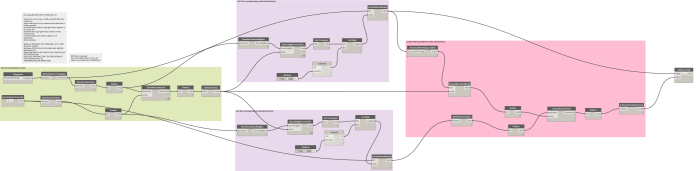

Workflow: Create Structural Framing Opening for Horizontal Ducts from a linked file in Revit 2016 using Dynamo 0.9.2
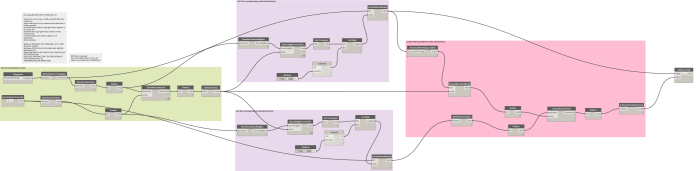

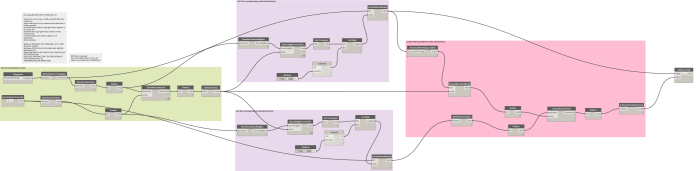

Updated:
Hello folks
It’s been a long time since my last post. Today we will use a new technique to get the intersection polygons between Structural Framing and Ducts in Revit using Dynamo.
This topic has been inspired by Matt Wash and we will use the Location Curve property of Line Based families to get the plane at which the intersection points exist. Then we will use this plane to get the intersection polygon from the Ducts.
As we have the polygons we can pass it to the Python script node to let the magic begin.

The sample Revit project file can be downloaded from here.
The Dynamo workflow can be downloaded from here.
For more free Dynamo tutorials please visit us on Facebook: BIM Oasis
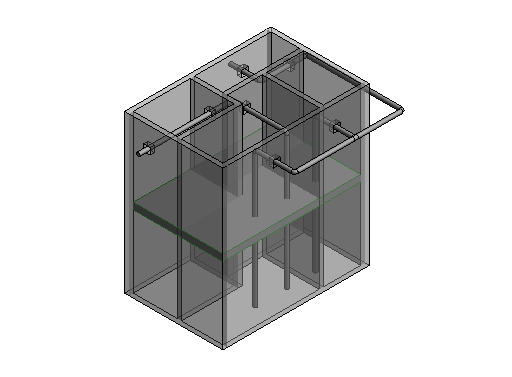

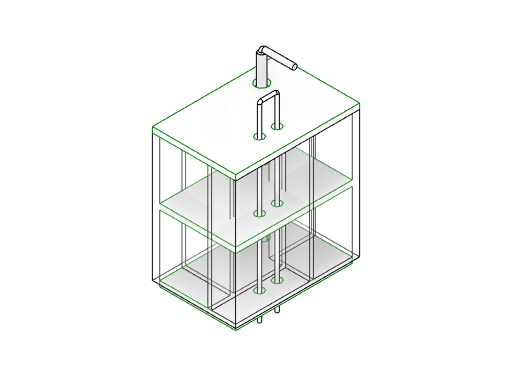
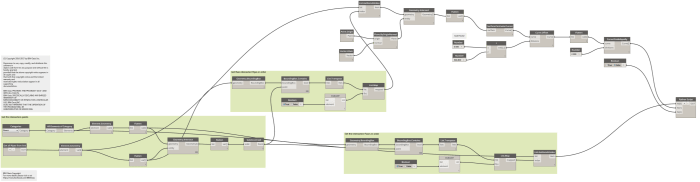


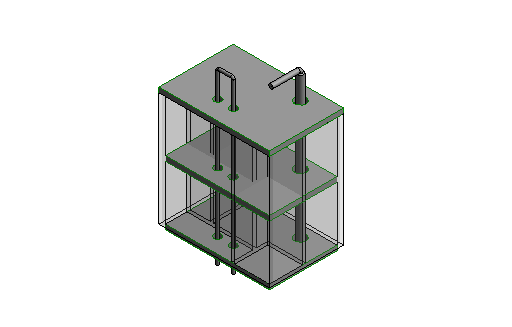
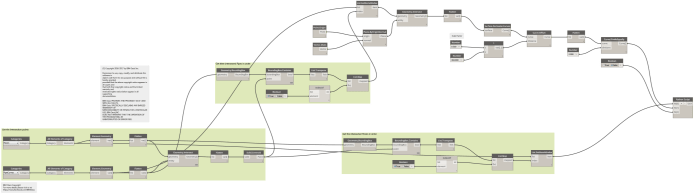
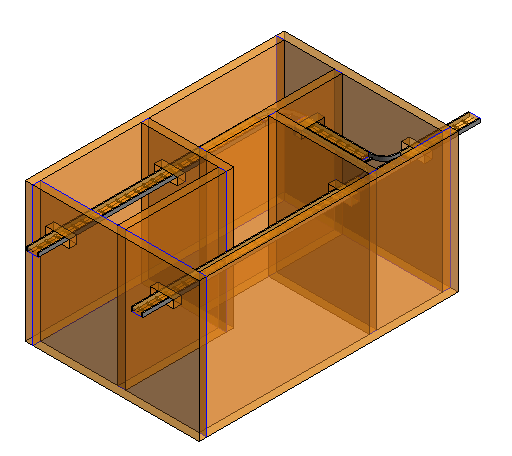
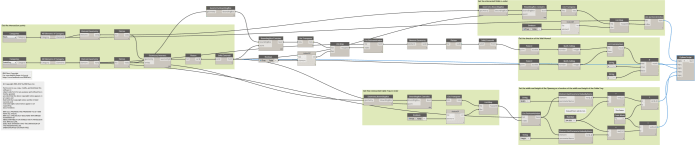


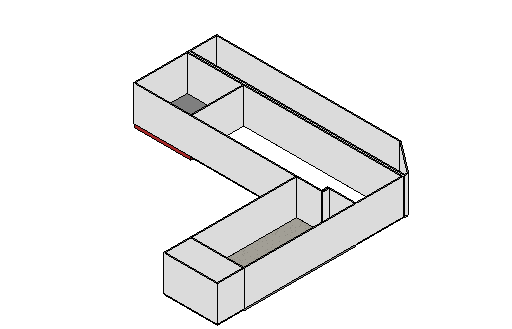
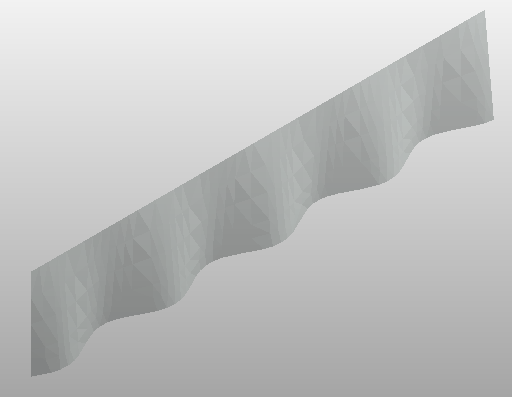
From the the “Range” Node we can get a set of points which will be incorporated to represent the start and end points. As the end points are composing a straight line we will use them as they are. But the start points are composing a Sin wave shaped curve so we need to convert their Y values first to degrees and hence use them as values to the angle input in the “Math.Sin” Node.
Once we got the set of start points and end points we will use the “Line.ByStartPointEndPoints” Node to create the lines which will be used to create the surface.
The “Surface.ByLoft” Node will create the surface based on the supplied lines by lofting. Final step is to import the geometry into Revit and this is done by using the “ImportInstance.ByGeometries” Node.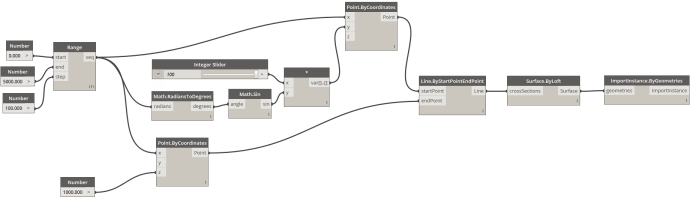
The dynamo workflow can be downloaded from here