If you are going to create your own template then this Dynamo workflow is for you.
This Dynamo workflow can create levels from Excel worksheet.
The worksheet should contain a column for the Plan/Level name and another column for Elevation values of each level.
In this tutorial we will use the “File Path” Node to browse to the Excel sheet file then the “File.Path” Node to get the file object. Using the “Excel.ReadFromFile” Node we can assign the sheet name which contains the required information.
Data read from the Excel sheet will be stored in the format of columns but in order to address them in Dynamo we need to convert the columns into rows, that is why we use the “List.Transpose” Node.
The rows consist of List of Lists, in each list the first item is the elevation value and the last item is the level name.
By using the “Level.ByElevationAndName” Node we can create the desired levels. From here we can easily create any type of Plans in eye blink.
The workflow is straight forward I hope you enjoy it.
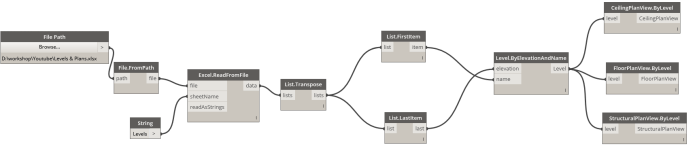
The Dynamo Workflow can be downloaded from here
Update: The Excel file can be downloaded from here

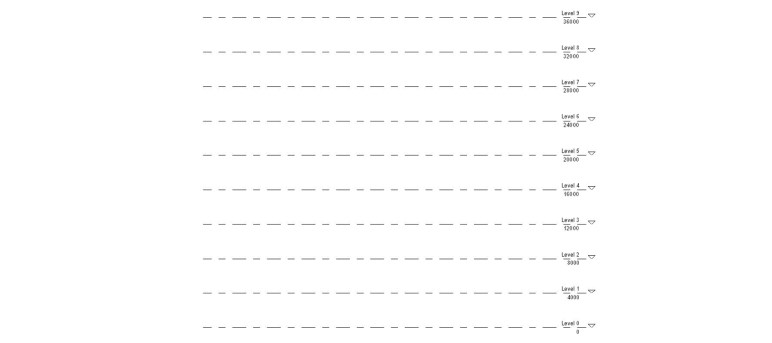
I am getting errors when trying to run the node. can you post your excel template file?
Ok. I have uploaded the template file.
I am getting errors when am trying to download